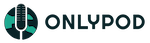How do I create a video using OnlyPod?
Creating a video using OnlyPod can be done in 3 easy steps.
- Select a template
- Customize the template
- Select audio and share video
Select a template
When you visit create video page, you can select a template from the list of the templates. There are 3 sizes available for the videos.
- Square
- Landscape
- Portrait
Customize the template
When you select a template, OnlyPod automatically adds your podcast cover and episode title to your template. You can also customize further by changing the waveform, adding images and shapes and also changing the colors.
Select audio and share video
The final step is to select the audio needed for the video. By default OnlyPod selects your latest podcast episode audio. You can select any of the episode from the list. Once you select the audio, you can either schedule it to be posted automatically using Hootsuite or download the video when it's ready.